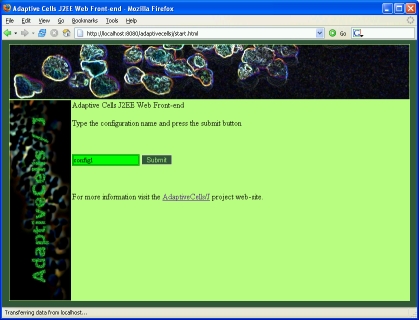|
|
|
|
|
| adaptivecells/J documentation :: running | |
|
|
Considering that your application server is running and that you have deployed adaptivecellsj.ear, all you need to do to execute the configurations is to point your browser to the web front-end. This is represented by the start.html page deployed with the EAR. The context path to the start.html page is /adaptivecellsj/. So, if you have deployed adaptivecellsj.ear on JBoss, you will need to point your browser to http://localhost:8080/adaptivecellsj/start.html (considering that you are using the default host name and port number). The screenshot below shows the start page (click to enlarge). You need to enter the configuration name (it must be one of the configurations from the deployment descriptor) and press the Submit button. The results of the configuration execution might not be obvious. For instance, the default behaviour of the configurations is to emulate memory and CPU usage. This will translate in some delay. for each EJB being executed by the configuration, but not in visible output. In order to change this behaviour, you must follow the instructions in the customisation page. Load-generation for J2EE performance testing The web-based front-end approach enables the generation of load-generation scripts. Tools such as OpenSTA allow you to record web user session which can then be played-back multiple times so as to emulate large numbers of simultaneous users hitting the J2EE system. By recording different user scripts with different values in the configuration field, it is possible to create an artificial benchmark that will stress-test your application server and that will induce performance hotspots in a controlled fashion. This could also be useful if you are developing some additions to application servers and you wish to test that they work under controlled user loads. |
| © 2005 Adrian Mos | |